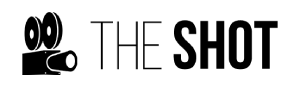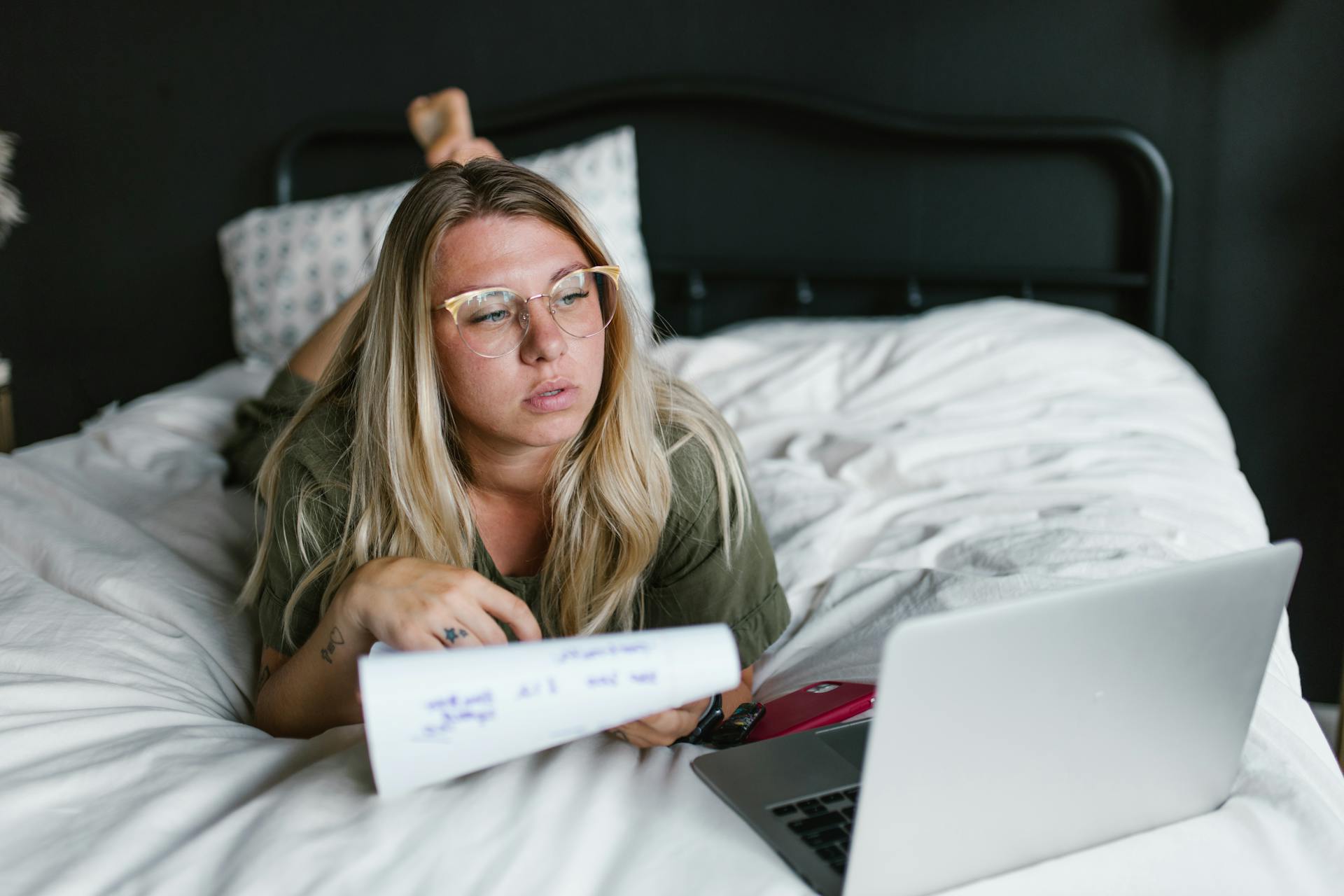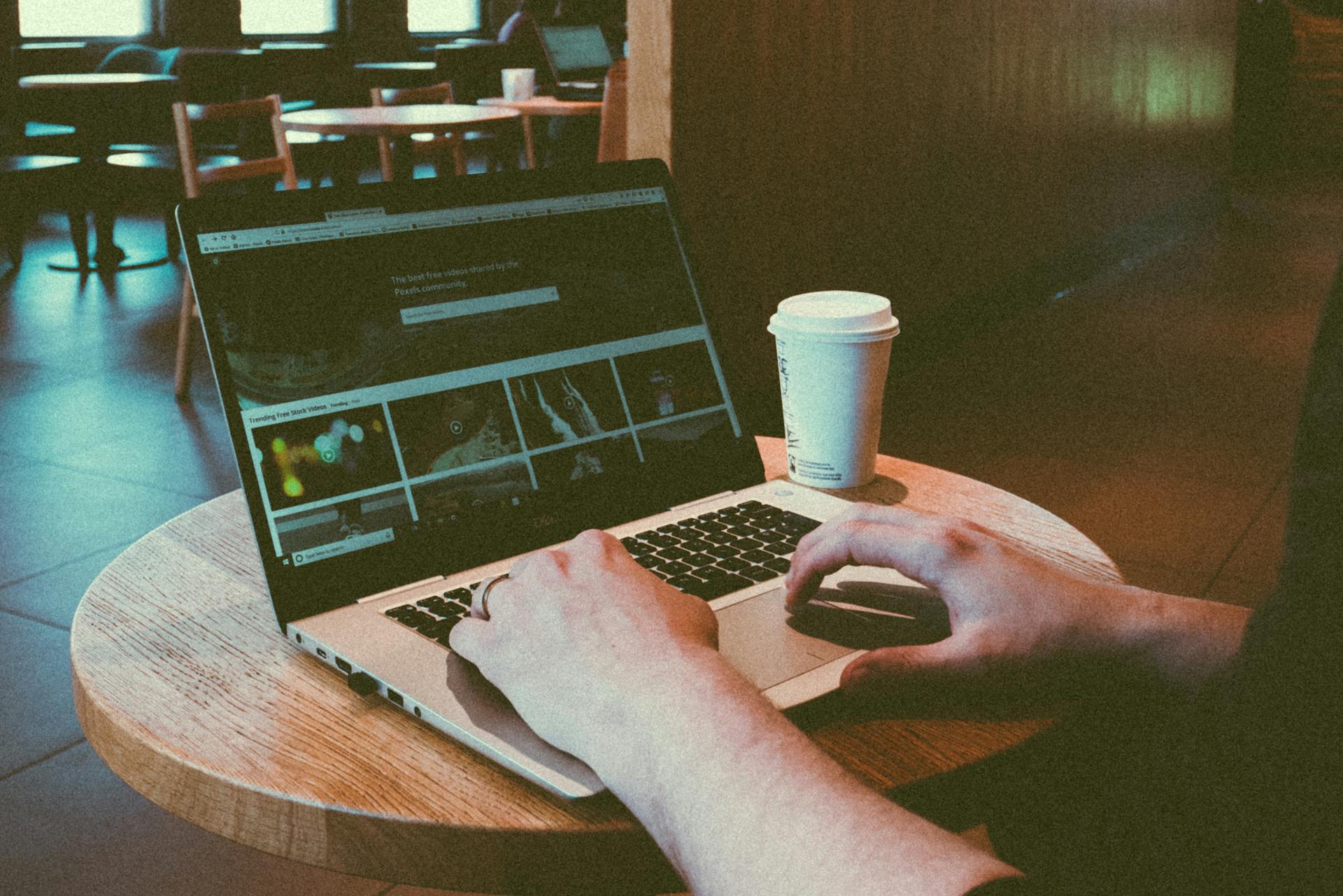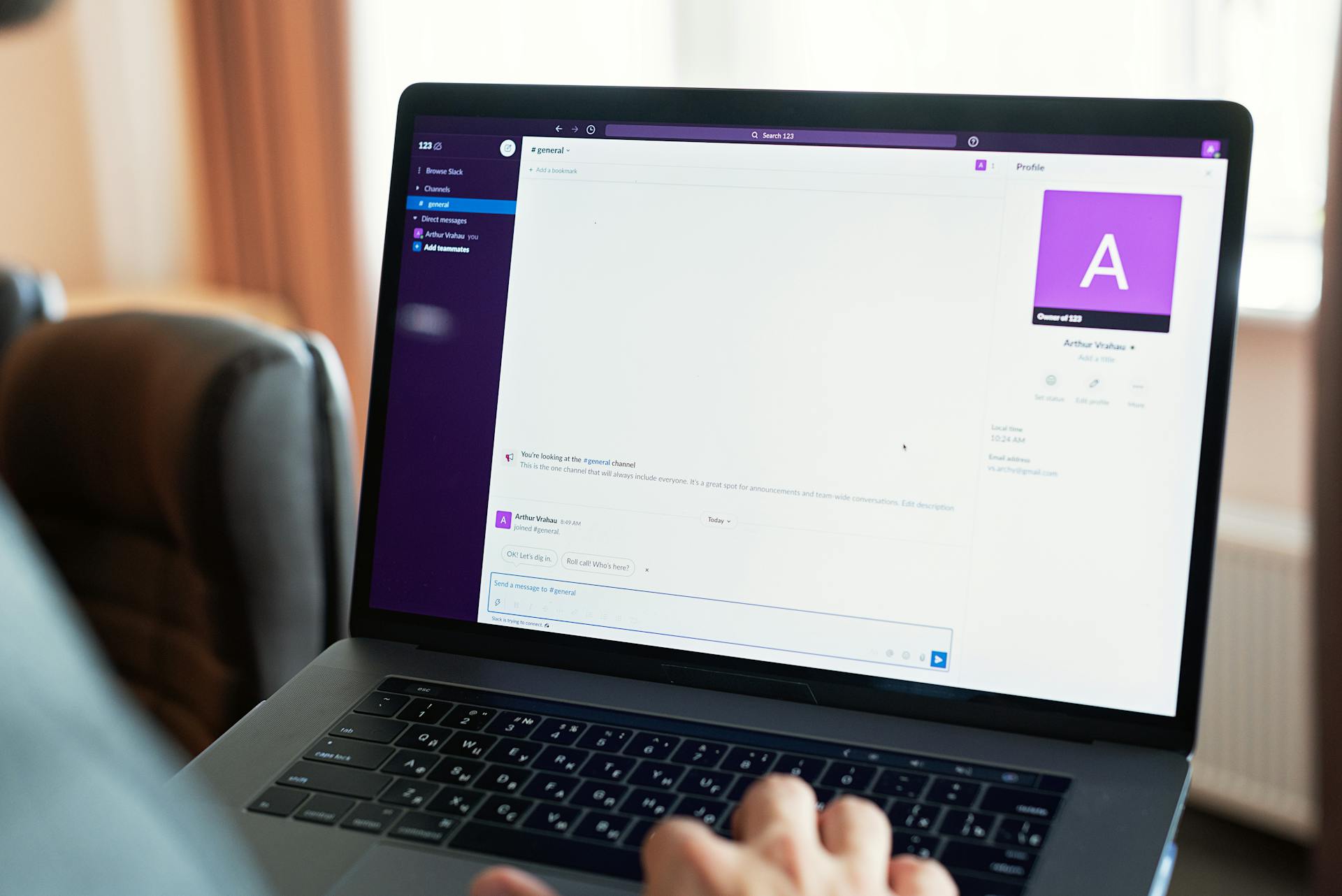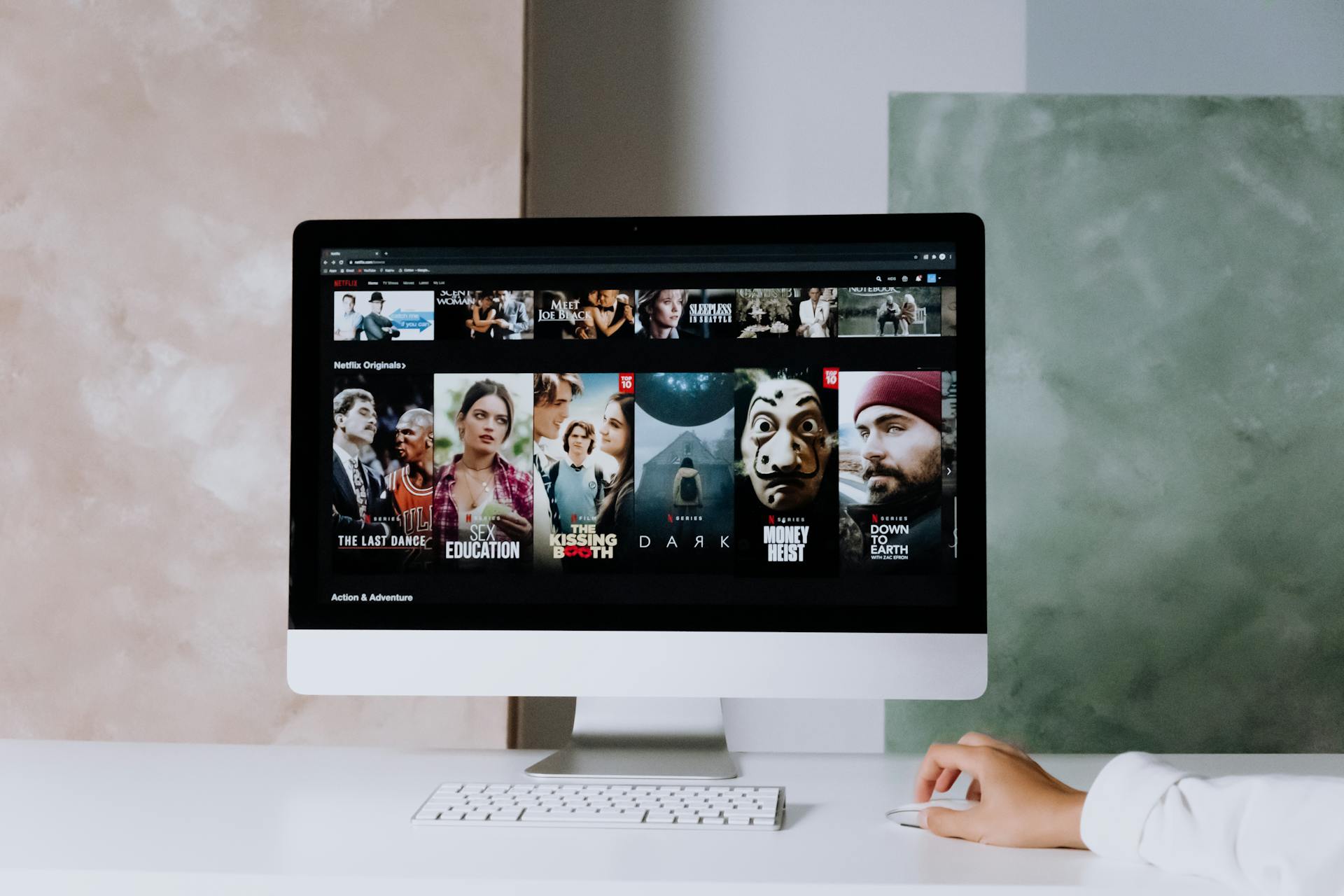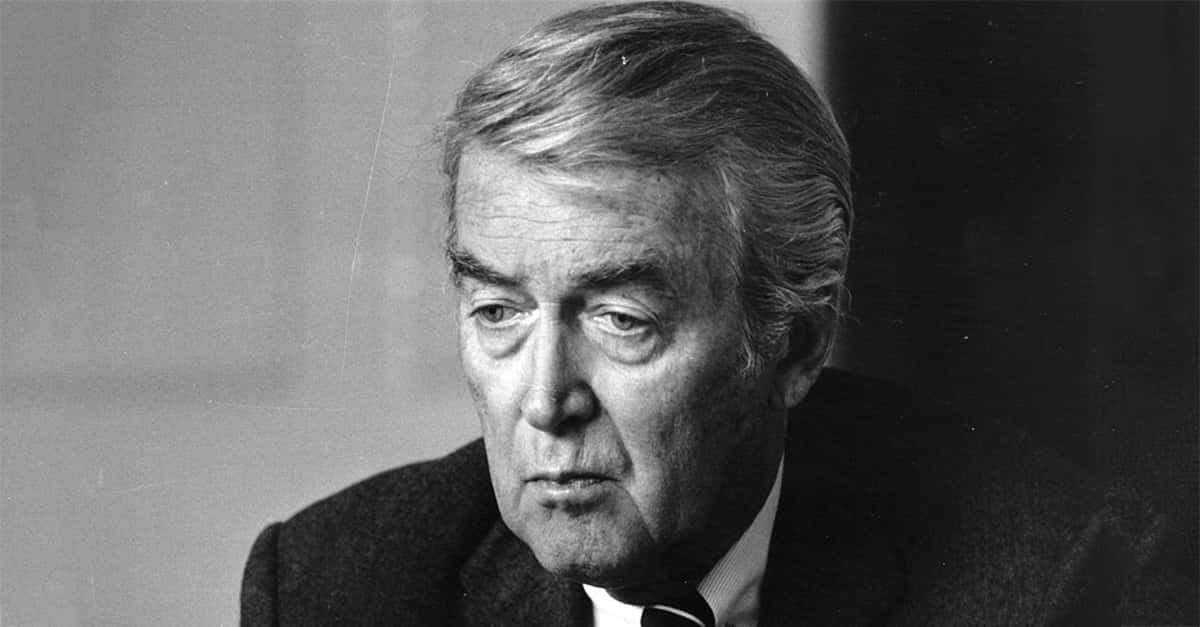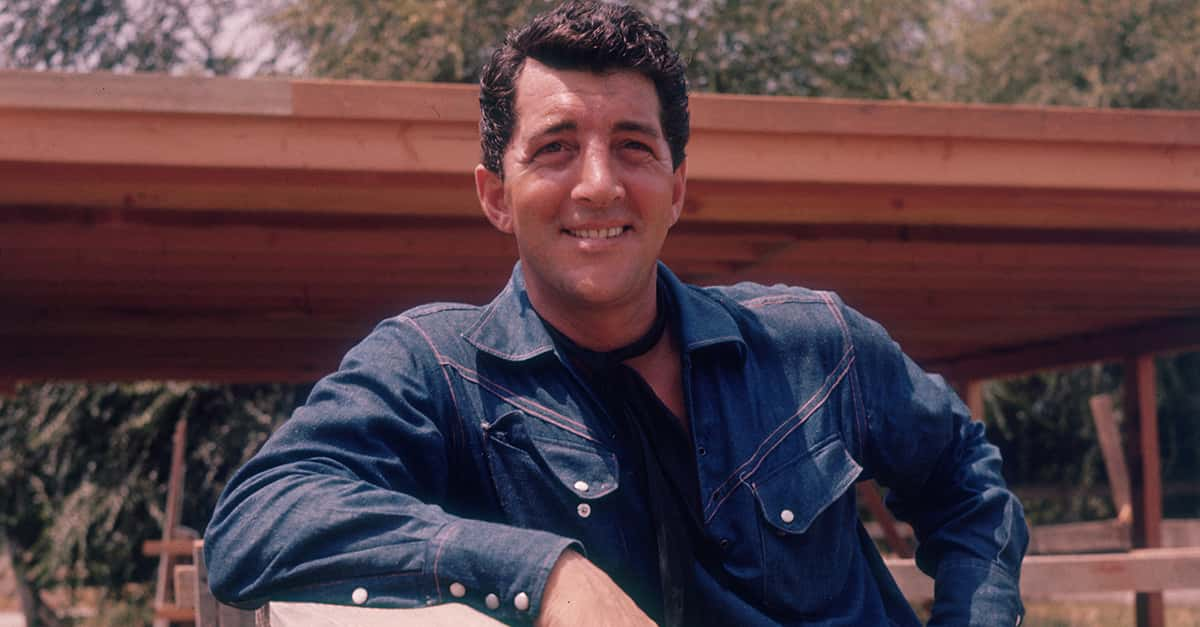Netflix And Chill And Mistakes
Netflix is a huge and powerful streaming service and although we all know how to open it up and stream stuff, there are plenty of tips and tricks and simple hacks we can all take advantage of to make our Netflix experience that much better. Such as...

Separate Profile
Odds are there are more than one of you in the house using the same Netflix account. If that's the case, the first thing you have to do right away (if you haven't already) is make separate profiles for each of you. So much of what Netflix recommends has to do with what you watch—and if everyone is using the same profile, you are going to get plenty of unwanted recommendations in your feed.
Netflix has a very good recommendation algorithm—but, we have to do our part to help it be the best it can be. And number one in that is separate profiles.
PIN
With separate profiles, other users can still click into your profile if they want to. But you can lock everyone out of your profile by adding a PIN to it. Now your Netflix profile is just for your eyes only.
Rate Stuff
And while we're on the subject of helping out the algorithm—when you watch something, rate it. Give it a thumbs up or a thumbs down ("Not For Me", "I Like this", "Love This"). As Netflix starts to understand your tastes better, they can throw more things at you that you might enjoy—even things you might not have ever heard of that are now pushed into your feed for you to see.
Add Stuff To Your List
You're scrolling around looking for something to watch and you come across a show or movie that looks interesting but not what you are in the mood for right now. No problem. Click the little "+" sign and save it to your list. This makes finding it at a later date so much easier than trying to remember all of the stuff that caught your eye at one time or another.
And Netflix helpfully puts a "My List" section right near the top of the page for easy browsing at any time.
Be A Search Bar Power User
The Netflix search bar is good for more than just typing in the name of the movie or TV show you're looking for. You can also type in actor names, genres, and even use terms like "Academy Award-Winning" to help find something good to watch.
Downloading
With Wi-Fi practically ubiquitous these days, you might've forgotten that Netflix offers downloads on many of their movies and television shows. This is an awesome feature if you plan on taking a road trip or a plane ride and don't want to worry about finding an internet connection (it also allows you to watch in airplane mode, which uses up less battery as well).
Downloading
While many of us have unlimited Gigs of data to use on our home internet plan—our phone plan is often quite different. And streaming Netflix on our phone (without Wi-Fi) can use it up quickly. Downloading on your phone negates that issue.
Smart Downloading
Turn on smart downloads and Netflix will automatically delete episodes as you watch them and have the next one downloaded and ready to go.
VPN
This one isn't for everyone as we know VPNs, although pretty simple, can be a little overwhelming for some. However, if you are comfortable using them, this is a great way to bypass regional restrictions and watch stuff that's only on certain versions of Netflix around the world. This can come in handy if you're traveling to different countries (although, if you've downloaded everything you want then VPNs won't be necessary in that case).
Good-Bye Moochers
For many years, we all either had people using your Netflix password for free—or we were the ones using someone else's Netflix password for free. Well, the time for mooching off someone else's account is over. Netflix is cracking down on it and it's time to purge them from your account.
If you're one of the ones who's been "purged," it's time to pick a plan...
Pick The Right Plan
Netflix offers multiple plans, and picking the right one for you is important. For example: The Premium plan might sound great with its 4K streams, but if you're usually watching Netflix on your phone or tablet, do you really need to pay extra for 4K? Nope! Even if you watch on your television...does your TV support 4K? And honestly, for most of us, 1080p (Full HD) is high enough quality to fully enjoy everything. Also...
Pick The Right Plan
While you may not need the 4K, keep in mind that the Standard plan only allows for "Download on 2 supported devices at a time". Which means, if you're taking that plane ride we talked about earlier and there are more than two of you who want to put stuff on their tablet, well...one of you is going to be out of luck.
Pick The Right Plan
And finally, there is the "Standard with ads" plan. This one is almost exactly the same as the Standard plan but you will have to watch commercials. But it will also cost you less than half the price of the regular plan. For some of us, commercials are a deal-breaker. But if that isn't you, this could be a nice way to save a few bucks every month.
Playback Settings
Just because you have the option to stream in Full HD or 4K doesn't mean you are. Go to the playback settings in your account and make sure you've selected the stream quality you want.
Customize: Interface
In general, we really like the way Netflix looks and the user-interface and design. But that doesn't mean we don't like to customize it a little if possible. Did you know you can set it so that Netflix organizes the content into categories or not? Well, you can.
Customize: Subtitles
This one is pretty cool. Unfortunately, it doesn't work on all devices—but if your device is compatible, you can adjust the size and style of the subtitles for a TV show or movie.
Clean Up The “Continue Watching” Row
We love the “Continue Watching” row. Being able to quickly get to the shows we're watching and the next episode is amazing. But, if you're like us, then you probably have a bunch of stuff in your “Continue Watching” row that you aren't watching. Shows and movies that you started but, they weren't very good so you stopped and don't plan on going back to finish. And yet there they sit cluttering up that wonderful “Continue Watching” row. Well, you can easily remove anything from said row—and trust us, a clean “Continue Watching” row feels really good.
Content Leaves
It might seem like Netflix only gets bigger and bigger with more content—but everything on the service today might not be there tomorrow. Every month, Netflix purges a bunch of movies and shows and among them may be some you wanted to watch. So, just keep an eye out for that "leaving soon" tag on shows—and watch those first.
Reminders
Excited about a show or movie coming to Netflix? Well, check out the app's "New & Hot" section—or the "Coming Soon" row on your TV homepage. There, you'll see what's on the horizon and can simply tap the "Remind Me" button to get notified when it finally drops.
Delete Viewing History
Embarrassed by some of the stuff you've binged on Netflix? Well, you can easily delete any show from your viewing history if you really want to.
Chrome Extension (IMDB Ratings)
For when you watch Netflix on your computer through the chrome browser, there are a number of cool extensions you can download. One of which is the IMDB Ratings extension which adds Rotten Tomatoes, Metacritic, and IMDB ratings to all the content, allowing you to see the info easily, rather than having to go back and forth between apps and pages as you decide what to watch.
Chrome Extension (Teleparty)
Want to watch a show or movie with friends but you aren't all in the same physical space? No problem. Chrome extensions like Teleparty allow you to set up a viewing party from afar.
The Games
You might've noticed that Netflix offers a whole bunch of games on the service. Even if you've never played any, you'll find them popping up in your feed just to let you know they're still there. So, why not go ahead and try a few? It doesn't cost anything extra and you might find some you like. You also might not like them at all and never want to click on any again. But at least now you'll know for sure.
"Play Something"
Looking for another game? Let Netflix pick what you watch next. We've all been there—the endless scrolling and scrolling, not knowing what to watch. Spending an hour to pick something (and we aren't exaggerating). Well, with the "play something" feature, you can take the pressure off and let Netflix choose what you watch next. And if you've been good about rating content, the algorithm can actually be pretty good at finding your next awesome binge.
Keyboard Shortcuts
Watching Netflix on your computer? Did you know that the space bar can pause and unpause the video? How about using the “PgUp” and “PgDn” keys to control the volume? You can also click on the "F" key to go full-screen mode.
Watch Netflix On Your TV
If your TV is a SmartTV, then you can add the Netflix app to the television directly and use it to watch on the big screen. But if your TV isn't of the "smart" variety you can make it smart with a streaming device, such as Chromecast, Firestick, or Roku.
Remote Sign Out
This one comes in really handy when you log into your Netflix account somewhere else, like at a Hotel or an Airbnb, and forget to log out when you leave. Well, have no fear—because you can just head on over to the Manage Access and Devices page and remotely sign out of your account on any device at any time. This can also be useful to just see what devices you're actually logged into your account on as well.